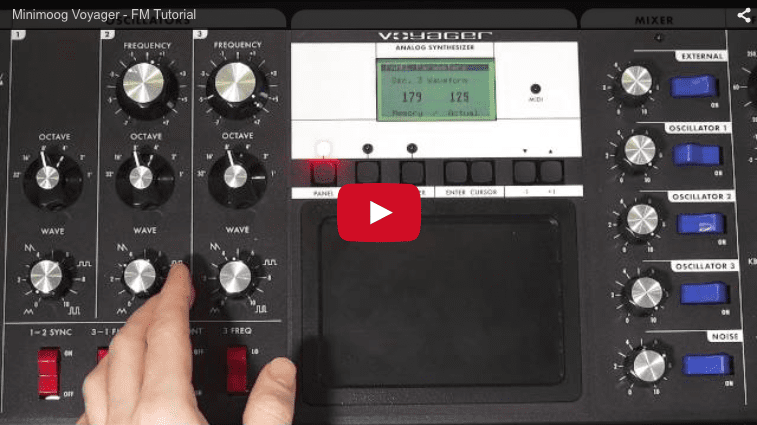Look at me! I’m posting about #PatchFriday on the blog!
This week is all about Frequency Modulation and the giddy fun that comes with making a synth growl. It’s funny cause Synths don’t growl! You’re thinking of lions, common mistake.
Feel free to talk amongst yourselves in the comment section below.
VIDEO TRANSCRIPT
Operator growl. There’s a million ways you can do this. They all sound different because of the different wave forms used, different distortions used, you know, whatever. There’s a lot of ways to do this so here’s just one way. I’m gonna deconstruct this, turn everything off.
Started with a square wave. We want something nice a bright like that, and I adjusted the level all the way up to zero and turned the main volume down. I like having this a zero; it helps me, you know, understand how these are interacting a little bit better ’cause it’s all about the volumes of the different operators.
And I pitched it up to two ’cause that’ll allow us to put an operator one octave below and then yet another operator one octave below that. Why? Well, ’cause that’s where our growl comes from. So if I bring in this second operator, I set it to saw 64, I liked how those two interacted.
Again, you can experiment with the waveforms you want. This is down one octave below that. We start to get some growl. Let’s listen to it. Now, we’re gonna do it again with this third operator down yet another octave. This one’s square. Now we’re really growling. So, that’s our base sound.
Now we wanna shape it and do things to it. Filter. So, this is giving us that wow, right? We set a really low cutoff and our envelope has a pretty quick attack, the wah part and then a slow decay, a wow, just like that. Envelope ’em out here; I set it to almost halfway. However, one reason I like this OSR is because it gives us filter drive. Without that, all right, still growls, but that really pushes it, saturates it, it sounds nice. We’re looking to get aggression from wherever we can.
So, we got some growl from here, we got some saturation distortion from the filter drive. Now, let’s add our pitch movement. This is simple enough; you can go with a falling pitch or rising pitch. I went with a falling pitch and took this up to about 46% and then I just elongated the decay, so we just kinda get a Okay, so there’s a basic sound, but it’s not nasty enough, so we bring in vinyl distortion.
I like this because it allows you to kinda put in the frequency spectrum where you want that distortion. I like it right there. I mean, you can do it anywhere. I like it there, and I widened it as well. It was like this. The drive is cranked all the way up, and you gotta keep in mind that their volume here really matters; the higher the level going into this, the more distortion you’re gonna get, so, you don’t want too little or too much.
Back it off, if you really wanna make it nasty, but I like it right around here. And then, ambience, and I just use their preset called ambience for this, adjusted the dry/wet.