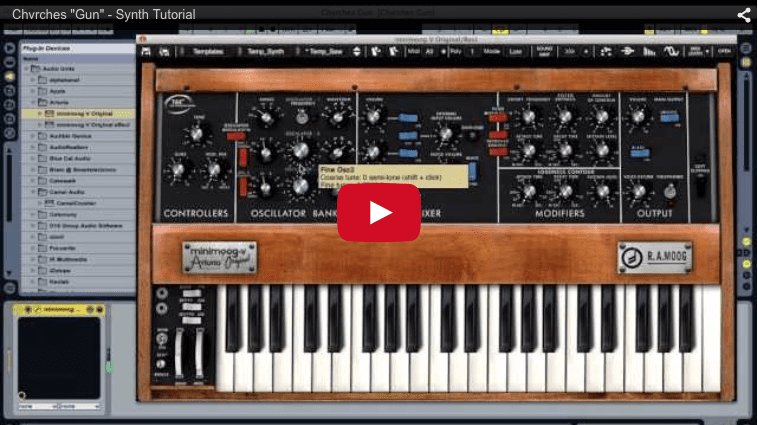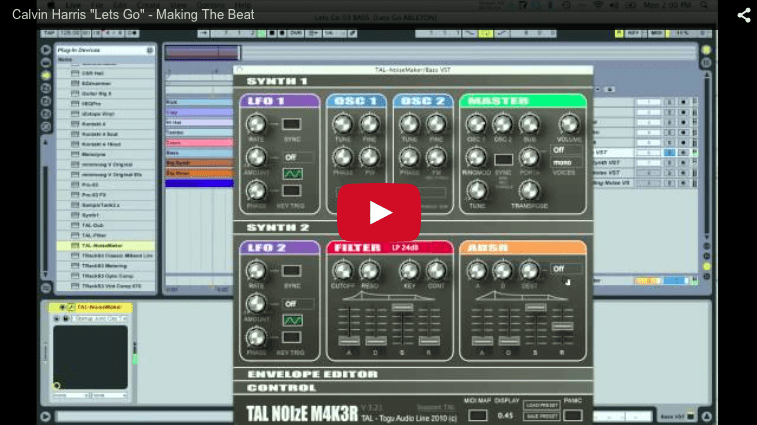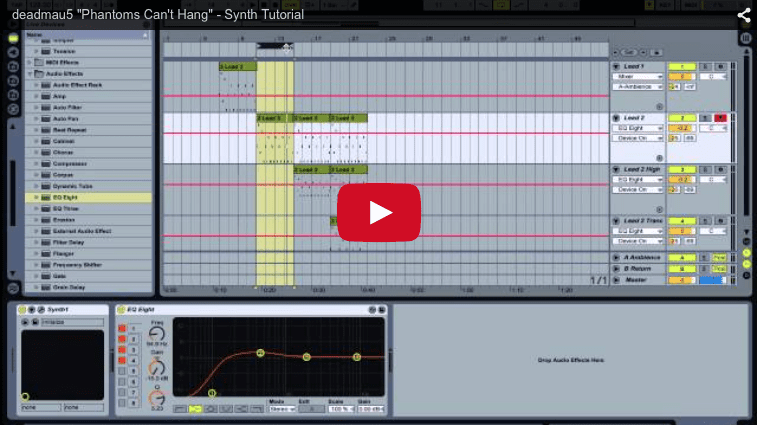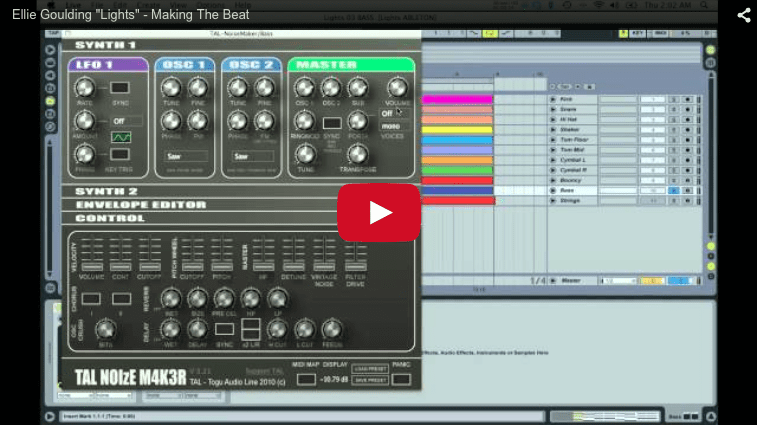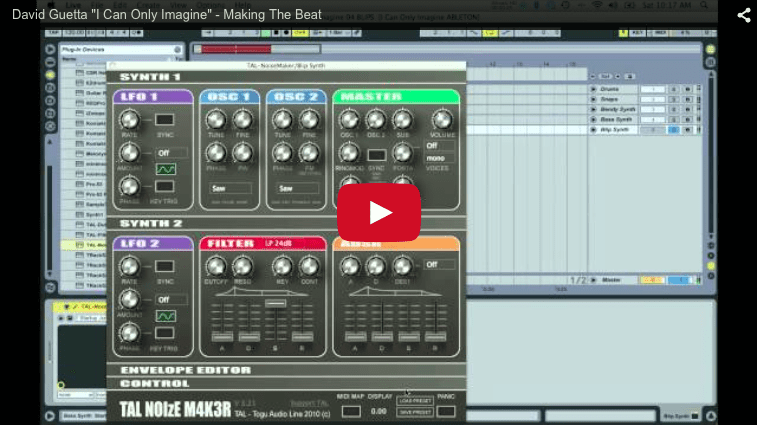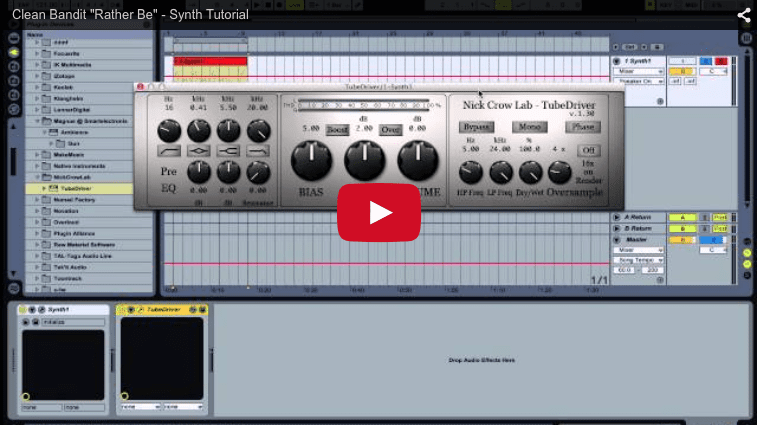In this synth tutorial, Joe Hanley, the creator of Syntorial, will take you step-by-step as he rebuilds the introduction from Chvrches “Gun”. Joe will be using mostly free and donationware plugins, and will focus on classic hardware synth emulations. Don’t forget to download the presets and MIDI files. Plugins used:
VIDEO TRANSCRIPT
Hey everyone, today I’m gonna show you how to remake these synth patches from the intro of Chvrch’s “Gun”. I’m gonna be doing these videos on a regular basis on different sounds, songs, techniques and stuff like that. And I’m taking requests. So if there’s something you want to learn about, just click the link at the top of this video, it’ll take you to the Syntorial website’s tutorials page. And on the right side there’s a forum where you can submit a tutorial request. Type it in, send it and I may cover it in a future video.
On this page we’ll see this video along with many others, check them out while you’re there and below each video, there’s a download link where you can get the presets and MIDI files from the video. And if you wanna be notified when a new video comes out, just scroll down to the bottom of the page and sign up for our newsletter.
Lastly while you’re there, check out the free Syntorial demo, which comes with 22 free synth lessons. Syntorial is synthesizer training software that teaches you how to program synths and design sound, all by ear using videos and interactive challenges. So check it out.
So for this video, we’re gonna be using mostly donation ware and free plugins. All except one, and whenever I open a new plug-in a link will appear at the top of the video so that you can go and get it. So now let’s listen to the finished patches before we start building them from the ground up. So starting with the bass, we’re gonna use Moog.
The guys in Chvrches use vintage hardware synths like Moogs, Juno 106, Prophet. So I decided to use emulators of those plugs of those synths. So I’m starting with the Moog and this is the one synth plugin that I’m using that isn’t free. It’s made by Arturia. However, there is a free one for Windows users and you can check that out Mini Moog VA and that’s link at the top of the video. For Mac users, there’s a pretty simple patch actually so you can use any synth to follow along.
So starting with the Moog, we’re gonna reset it, so that it’s just plain old saw wave. We want to use a medium width pulse wave. And we want to bring it down, two octaves. Good. And then we’re gonna bring in the second oscillator, turning it on. This is gonna be one octave above the first. It’s also gonna be a medium width pulse wave.
And we’re gonna turn up just a little bit, it’s just gonna add a little bit of high end. And then we’re gonna de-tune it down a little bit and this is gonna add a little just a touch of movement, a little bit of thickness to the sound. It’s pretty subtle. Just adds a little thickness to the sound but it keeps that nice solid single oscillator, sound as well.
Next, remember to bring our cutoff down to get a bit of a rounder tone. About there. And then we want to use the filter envelope to give it an attack. We want the sound to start bright and immediately get down to this nice round point. So we turn up our contour to determine that tss bright starting point. So it’s not that much brighter. Just a little bit, it’s gonna be another subtle effect.
Now the way envelopes work is they start at this contour and they go down to the sustain level. Sustain level of zero, is the same as your cutoff frequency and that’s what we want. We want to start from this brightness that our contour knob gave us and make its way down to the cutoff frequency. So we turn our sustain all the way down and here’s what it sounds like. Now these are short notes, so it’s not moving from contour to cutoff quick enough. So we’re gonna bring our decay time down to make that happen faster. So without contour. So it gives their sound a nice shape.
And lastly, we don’t want the note to cut off so abruptly when we let go of the key. It definitely cuts off quickly but when it’s this abrupt, it sort of sounds unnatural. So we’re gonna increase it just a little bit. Now on the Moog, the decay stage of your amp envelope also determines your release stage. So we just turn up the decay time. It’s a little subtler. But it gives it a more natural sound. It also kind of fattens that sound up a bit, cause when you cut it off, you just have that short distinct note.
When you have a little bit of a tail, it just sort of gives the impression of more sound. it’s kind of a nice little trick. So that’s your basic synth sound. It’s a real simple typical bass patch but it’s kind of puny. so we’re gonna add some overdrive. Some tube distortion.
So we’re gonna go to TAL plug-in here, grab the TAL tube effect. By default, you don’t hear much. So we want to do is increase the input, we want to send more of our signal, more of our synth into this thing. So we’re driving the the tubes harder, getting more of that rich warmth out of them.
And then the distortion itself, we want that to be as nasty as we can make it so we’re turning the drive up all the way. And that gave us quite a boost in volume so we’ll bring the output down a little bit. And then this gives you the option of a hard distortion you can make it more aggressive and edgy. So we turn that on. We beefed up the synth a little bit, we made it kind of angry. Now we want to make it even fatter.
So we’re gonna bring in a compressor and I’m not gonna use a typical compressor with you know attack release threshold ratio all that stuff. Because all I really want is just a nice fatness from it. I just want to change the sound of it. And I love the Camel Crusher plug-in for that. This also has a distortion, a filter all that. We just want the compressor.
So I’m turning the distortion off. And by default the compressors on, it’s turned up pretty high and fat modes engaged which we want. So that’s off. On. Fat mode off. On. So kind of squashes it, smears it and thickens it. We’re gonna back it off a little bit though. So we have a nice fat angry bass and we just want to add a little bit of low end.
So I’m just going to bring in Ableton’s EQ. You can use any EQ for this. It’s pretty simple. We just want a shelf, we want a frequency of 155, and I’ll turn up the gain. So it has that nice bottom in, just make sure use a shelf because by default uses a sort of peak but a shelf will just really raise up the whole low-end. And that’s your bass patch. I’ma turn down a little bit so that when we bring in the high end or the lead it doesn’t overpower it.
Next, the lead. For this, we’re gonna use another TAL plugin. TAL plugins are great and almost all of them are donationware. So you can download them for free but if you like them I recommend you know donating to the guy because he does an awesome job of this plugins or buying one of his premium plugins.
Let’s see, so this one is an emulation or it’s inspired by the Juno 60. And the Juno 106, which is a different synth, used by the Chvrches guys and I chose this synth which is similar to that one in its sound. For a particular reason, which I’ll get to in a second.
First things first, we want mono. And we’re gonna turn off this sub wave, we just want a nice single saw wave. Now we want to add a tail to it because the notes cutting off right away. We want the note to ring out after I let go the key so we turn on the amp envelope and we increase our release. Good. And we don’t want any filter envelope, so we’re gonna turn the envelope all the way down for that. And I’m gonna bring the frequency down the cutoff to make the sound a little rounder.
Now if you compare that to the actual sound it’s much rounder. That’s because we’re gonna add a distortion plugin later on, that’s gonna sort of rebrighten it back up. The distortion adds its own brightness. So we make this a little bit round or just sort of create a palette for the distortion.
Now lastly is the chorus, and this is why I chose this synth, in the Juno lines of synths like the 60 and the 106, they had these choruses built into them and they’re kind of a signature aspect of these synths. They’re really simple, they’re just basically on and off buttons. You can’t really tweak anything but they had a very distinct sound. And that’s why I chose this because it sounds like they’re using those choruses.
So we’re actually gonna engage both of them. So it widens it, gives it that sort of subtle instability. Which is really important for this track. Next we’re gonna compress it. Make it nice big and fat. And again we’re gonna use Camel crusher. Turn off distortion. And we’re gonna crank the compression. That made it a lot louder so let’s bring it down.
Now we’re also going to add some distortion and I liked the distortion from the Camel Crusher plugin for this. Problem is, it goes into the distortion and then the compressor. After messing around with it a lot, I found that I wanted the reverse effect. I wanted to compress it first and then distortion.
The reason is because that chorus in the synth, makes a really unstable sound. It makes it kind of louder, softer, louder, softer. The volume fluctuates, it moves around. And when you run that into this really fat hard hitting compressor, the two sort of fight. The compressor fights the chorus and you get that really unstable sound. And it’s kind of a signature aspect of this patch.
So I definitely wanted the compressor right after the synth. So instead of just using the distortion within this instance of the plug-in, I’m gonna bring in another Camel Crusher. And use this distortion. So it goes compressor then distortion. Turn off the compressor. Crank the tube effects. This is like a nice warm distortion. And then to really give it some more nasty edge we’re gonna use the MEK distortion, turn it up halfway. That’s really loud, so let’s turn it down.
Next is delay, go back to our TAL plugins. TAL-DUB III plugin. Now this plugin is cool because it not only is it you know do the regular delay stuff but it sort of emulates old school analog delays that they saturate your sound. So if you drove them hard enough you get that sort of compression as sort of a distortion effect like we have.
Now that’s cool and everything but we already got that through our Camel Crusher plugin. So we’re gonna turn the drive down a bit so we get a nice clean delay. Then we want the delays louder, more of the delay, so we’re gonna turn our wet up. We want it to be synced. The delays for an eighth note.
Now this plugin’s got a cool feature where you can change just the one of the delays, the right or left. You can make it twice as fast, with these times two buttons. So like right now the left delay is an eighth note but the right delay is a sixteenth note. We don’t want that, we already have a nice wide stereo still going in. So we just want one set of delays going down the middle that are just as wide as the synth. So we turn that off.
And then these low-cut, high cut allow you to sort of shape the delay sound with filters but we don’t want that either, we want no high cut, no low cut. So we turn the little cut down, high cut up and now we get the full sound being delayed. And then we’ll lower the feedback just to make it a little shorter.
Last we’re gonna add some ambience or sorry some reverb. I’m using this free ambience plug-in. You can use any reverb plug and it’s pretty pretty simple. Number one, our dry gain’s at zero right now. So all we’re gonna hear is the reverb sound. But we don’t want that. So now we have our dry. And then it our wet’s too high. We just want a little, not so obvious. And that’s your sound.
Now there’s one important note I’m gonna show you. That is looking down here at these MIDI notes, each phrase is about eight notes long. I’m gonna play this twice as slowly so you can hear it. Now, since it’s a mono, every time you play a new note it cuts the previous ones off. So you get these two high notes then that gets cut off by these two low notes. High notes cut out by the low notes. But in the actual patch the high notes kind of ring out.
So, I separated them, up here. Pair of high notes, pair of low notes. Pair of high notes, pair of low notes. You have the patch, exactly the same patch on both tracks but now they’re separate. So the high notes ring out while the low notes are playing. Back to this guy. And this allowed me to turn the low down a little bit so that the highs are a little bit more dominant than the lows.
Now you might be wondering why didn’t I just use one synth and make it polyphonic, and the problem is yes if I change it so say six voices, now they’ll all ring out over each other. But since I’m ringing through distortion when those voices stack on top of each other they push the distortion and the compressor really hard. So it’s uneven. If I’m playing a single note it sounds right but if I play multiple notes at once which polyphonic with long releases will do then it pushes the distortion of compression too hard.
So stick with mono voice and just split them into two. You know all together. Thanks for watching. And again if you have any requests, just click the link at the top of this video, go to our tutorials page and sign our mailing lists, and check out the Syntorial demo. Thanks for watching.